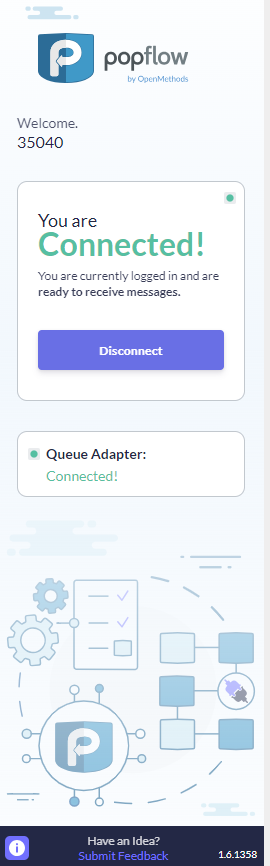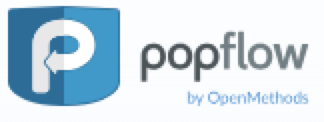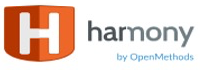![]()
About The Experience Client
This article explains the “Experience Client” icons and how to navigate its features and functionality.
💡 We are making some changes!
The appearance and design of the client window will soon be updated. Below are details about the upcoming changes. Please note that the PopFlow and Harmony logos will be merged into a single “Experience Client” logo. The product's functionality will not be changed; only the appearance and labeling will be updated.
| Icon/Screen | Description |
|---|---|
|
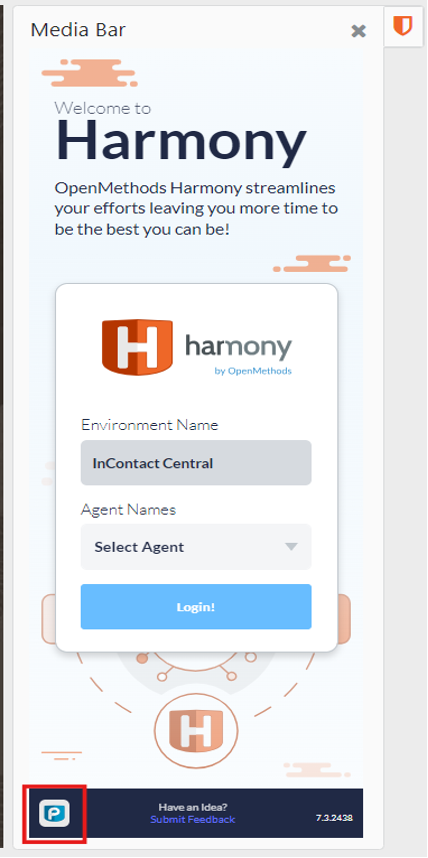 |
The screenshot shows the client application embedded in your Oracle or Zendesk CRM Platform, known as the Experience Client. This client establishes a direct connection with your Experience Cloud instance and uses features from Experience Cloud to facilitate workflows at your CRM User/Agent desktop.
Note: The appearance of the client can have different views based on the active Experience Cloud features:
Both logos will be combined, and the terminology will be updated to "Experience Client." Please refer to the upcoming section for changes to the client design.
|
|
|
Click The information or PopFlow Logo to open the Information Panel. |
| The version of the Client |
The Information Panel
The following information is shown when selecting the ℹ️ icon.
| Icon/Screen | Description |
|---|---|
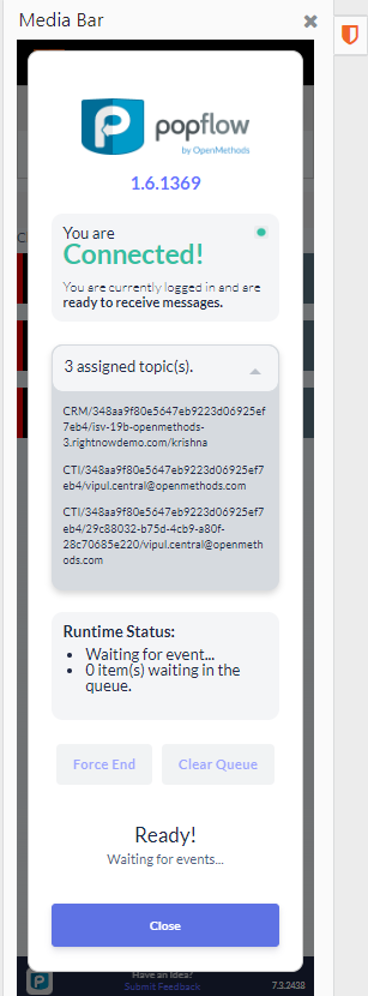 |
The Experience Client Information Pannel details your current Experience Client Library Version, Connectivity, Assigned Topics, Runtime Status, and Force End and/or Clear Queue options.
|
The version of the client library |
|
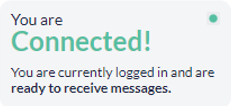 |
Connectivity Status |
The number of events the client is listening for can include CTI events, such as phone calls and emails, or CRM events, such as ticket assignments. |
|
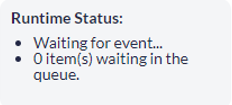 |
Outlines the number of popflow executions currently in progress or actively queued. |
| This button is meant for use when a workflow is running and the user wants to terminate it. This action cannot be undone. | |
| The "Clear Queue" button removes events from the queue. Clicking this button will clear the queue and prepare the system for new workflows. There is no way to undo this action. |
Updates Are Coming Soon!
We are working to give the Experience Client a fresh new look. Below are some examples of the updates. Please note that the final appearance of the view may differ, but there will be no changes to functionality. These updates are solely focused on design and terminology, as mentioned in the article section “About The Experience Client”
 Zendesk Example |
 Oracle Example |
FAQS:
What replaces "Harmony" and the "Media Bar"?
- The new term will be "Experience Client." When opening tickets or requests with OpenMethods, please indicate that you have "Media Control."
Will my functionality change in any way?
- No changes will affect the product's functionality; only client names and visual design are updated.
What replaces “PopFlow Client”?
- The new term will be "Experience Client." When opening tickets or requests with OpenMethods, please indicate that you have "Non-Media Control."
Need more help or have questions?
- Contact the OpenMethods Care and Support Team! We are here to answer any questions or concerns regarding these changes and updates.