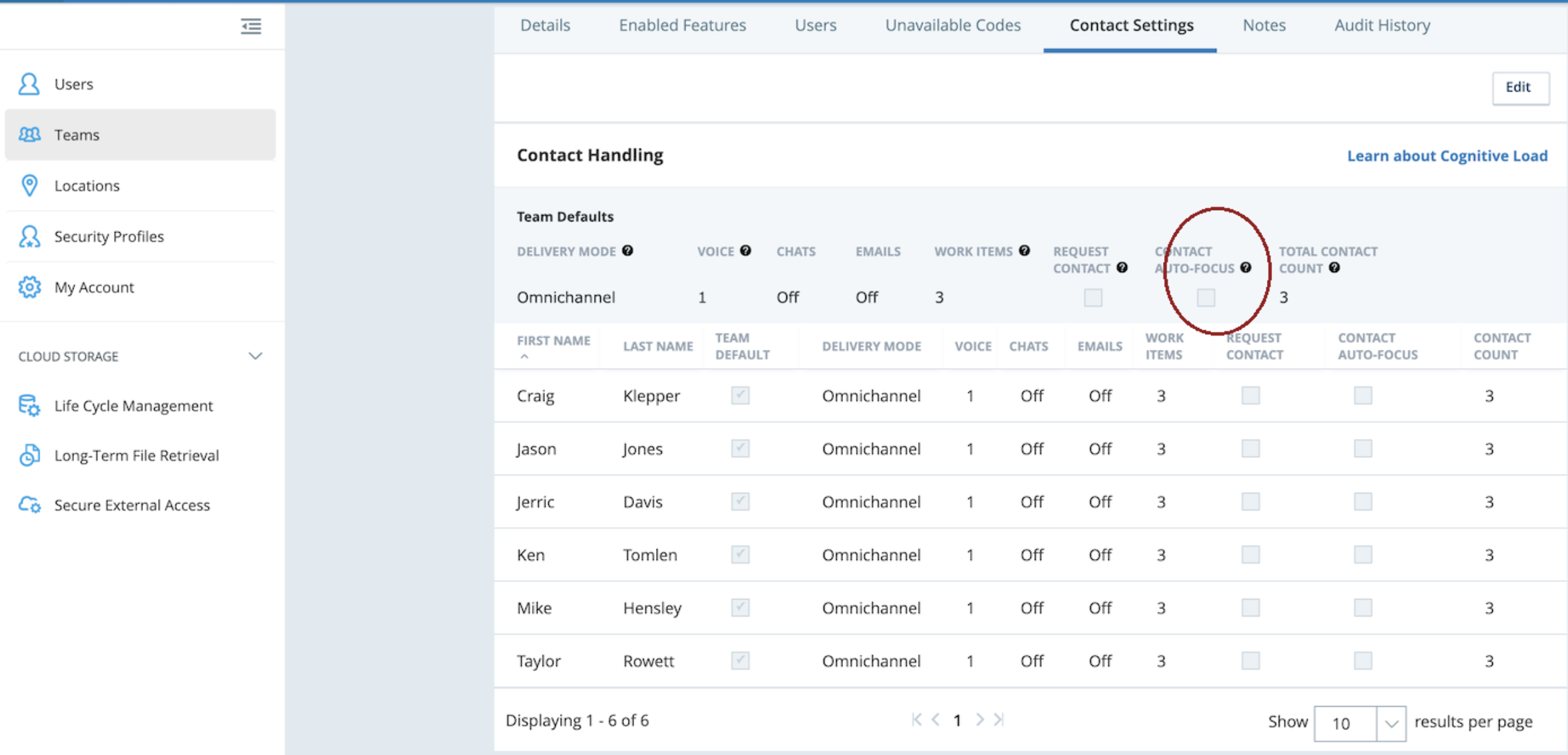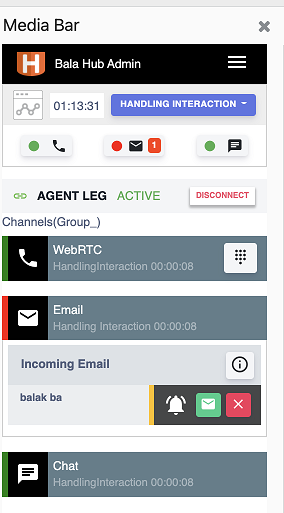Chat Interaction
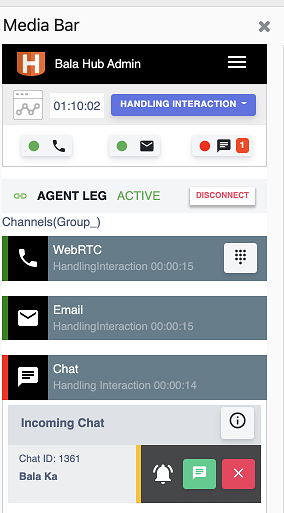 Chat Interaction arrives at the Media Bar |
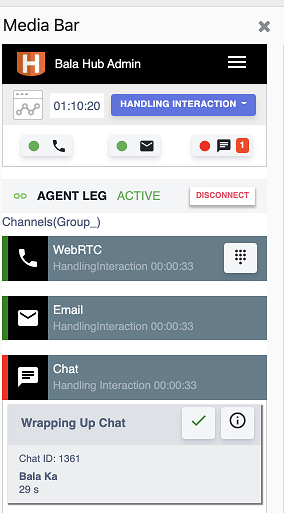 Complete Chat Interaction |
| |
Email Interaction
|
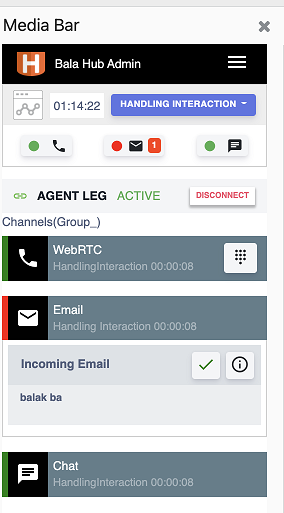 Completed Email Interaction |
| |
Concurrent Interactions
To work with multiple (concurrent) interactions "CONTACT AUTO-FOCUS" should be enabled under Teams-> Contact Settings: