Overview
The 'Delete Data' Activity allows you to delete the data from the selected entity. It has two path 'SUCCESS' and 'FAIL'. You can execute different activities on these buttons.
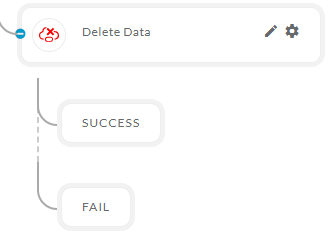
After opening the 'Delete Data' activity, you will see the configuration panel as shown below.
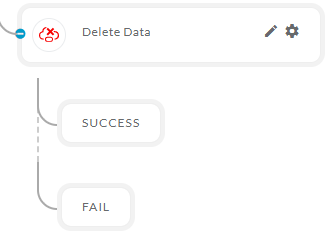
Default Configuration Parameters:
- Enter Entity: Entity name to fetch the data.
- Enter Id: Entity to be deleted
How it works:
A Simple Example to configure the 'Delete Data' activity in PopFlow Studio.
- Select the 'Delete data' activity from 'Activity Sidebar'.
- Click on 'delete data' activity to open and configure the 'Delete Data' activity.
- Click on the 'Enter Entity' field to enter the 'Entity' name.
In this example, we are trying to delete the contact information by using the 'Entity Id'(Contact Id).
Select the 'Contacts' entity from the list.
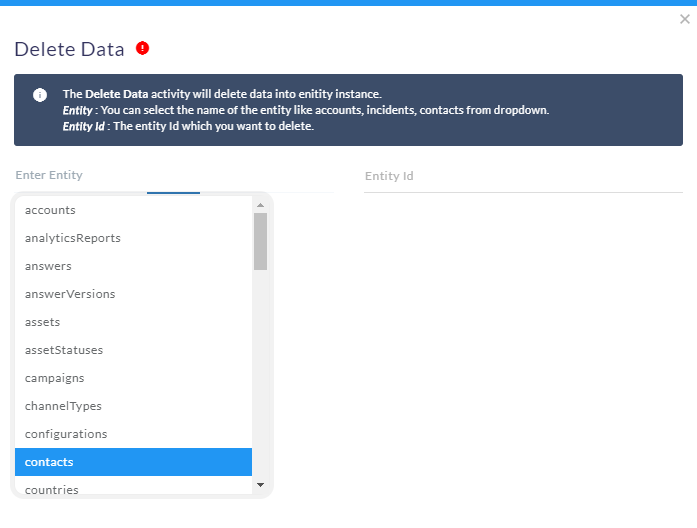
Enter the Contact Id into the 'Entity Id' field.
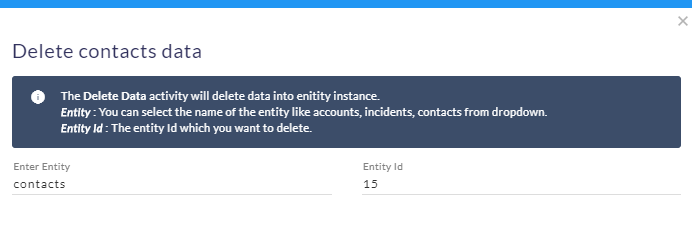
- The above configuration will delete the contact with id 15.