Overview
The 'Complete Email Interaction' activity allows you to automatically complete the Email Interaction. When you close the email incident in OSC, the Email interaction will get completed automatically.
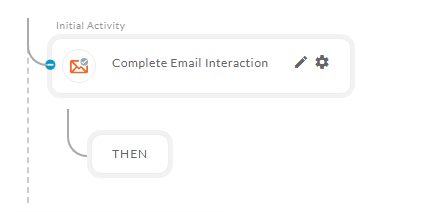
After opening the 'Complete Email Interaction' activity, you will get the below panel.
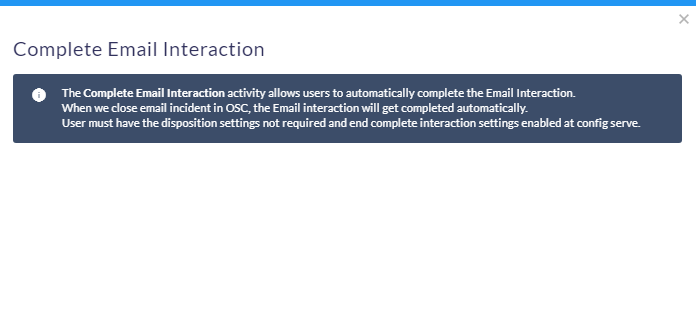
You don't need to configure anything for the 'Complete Email Interaction' activity.
NOTE: User must have the disposition settings not required and end complete interaction settings enabled at config server.
How it works:
A Simple Example to configure the 'Complete Email Interaction' activity in PopFlow Studio.
- This activity is only used in 'On Incident Close' of the 'CUSTOM' event.
- To use the ‘Complete Email Interaction' activity first you need to create a ‘CUSTOM’ event name as 'On Incident Close’.
STEPS TO CREATE CUSTOM EVENT
- Click on the (+) icon to add a custom event as shown below.
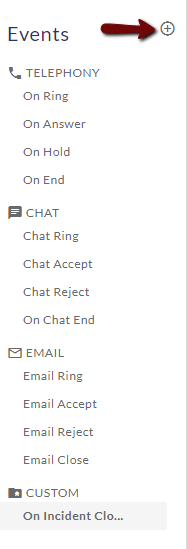
- After clicking on the (+) add button you will get below configuration panel
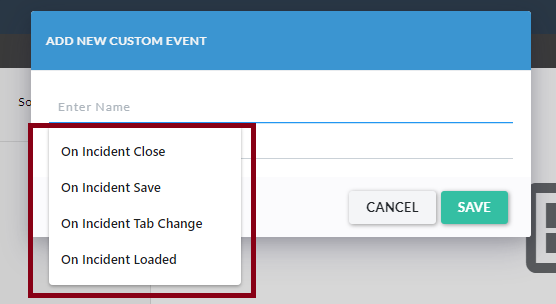
- Click on the ‘Enter Name' field to open the list. Select the 'On Incident Close’ option from the list.
- After clicking on the ‘On incident Close' option this will automatically fill the 'Description’ field as shown below.
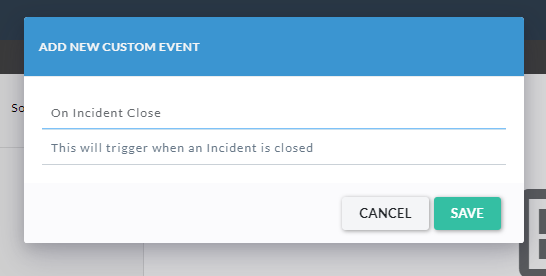
- Click on the ‘SAVE' button to add the ‘Custom’ event name as 'On Incident Close’.
- After creating the ‘On Incident Close' event select the event and click on the ‘Design’ button to edit the workflow for the 'On Incident Close'.
- Once the workflow is opened add the 'Complete Email Interaction' activity and publish the workflow.
- When a user gets an email and if he clicks on the 'Save & Close' button or clicks on ( X ) button to close the incident as shown below then the interaction will automatically complete.
