Overview
The 'Send DTMF' Activity allows you to send a DTMF signal to the Voice Interaction.
After opening the 'Send DTMF' activity, you will get the below configuration panel.
Default Configuration Parameters:
Title: The title field is a short piece of info for the DTMF signal purpose. This value is not sent to the ACD and is used for logging purposes only.
DTMF: Enter the digits in the DTMF field which will be sent to the Voice Interaction.
How It Works:
A Simple Example to configure the 'Send DTMF' activity in PopFlow Studio.
Select the 'Send DTMF' activity from the 'Activity Sidebar'.
Click on the 'Send DTMF' activity to open and configure the 'Send DTMF' activity.
Enter the short info for the DTMF inside the 'Title' field.
Enter the 'DTMF' value inside the 'DTMF' field. A simple example is shown below pic.
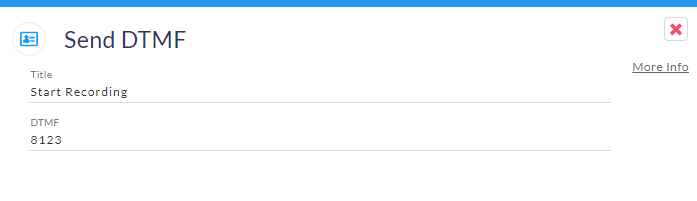
- Once the configuration of 'Send DTMF' is completed you can close and save the activity by clicking outside of the activity panel.
Note:
If you are using the Send DTMF activity in the custom event and you have multiple interaction then it will always send the DTMF to first interaction.