Overview
The 'Set Default Chat Incident Data' allows you to set the values of fields in 'Oracle Service Cloud' incident workspace which is opened by default once we accept a Chat in Media Bar.
NOTE: this activity can be used only in CHAT's events.
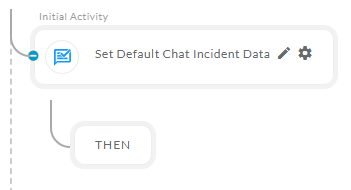
After opening the 'Set Default Chat Incident Data' activity, you will get the below configuration panel.
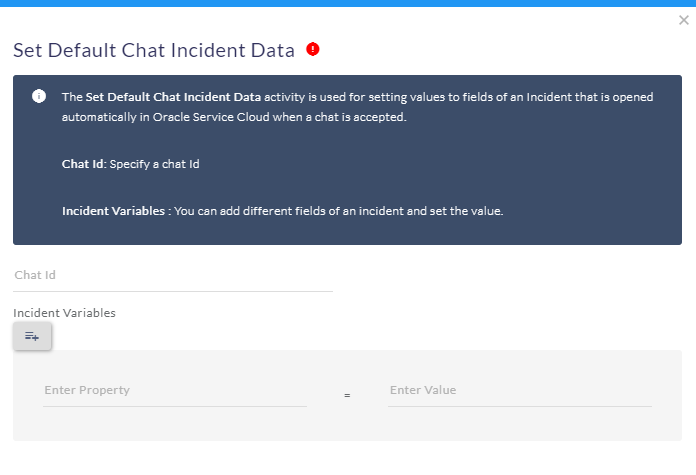
Default Configuration Parameters:
- Chat Id: Set the incoming Chat Id.
- Enter Property: Select the Field name for which you want to set the value.
- Enter Value: Enter the value for the selected 'Property'.
How it works:
A Simple Example to configure the ' Set Default Chat Incident Data' activity in PopFlow Studio.
- Select the 'Set Default Chat Incident Data' activity from 'Activity Sidebar'.
- Click on 'Set Default Chat Incident Data' activity to open and configure the 'Set Default Chat Incident Data' activity.
- Configure the fields 'Chat Id' and set 'Incident Variables'. Both fields are mandatory.
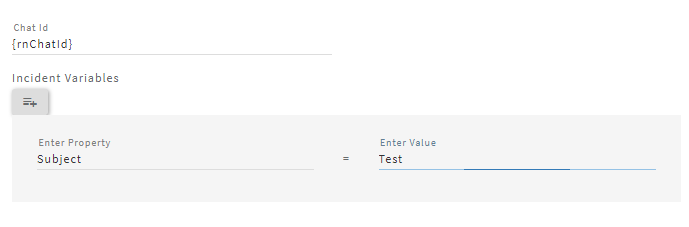
{rnChatId} variable has the active Chat 'Id'.
Incident Variables:
You can set the multiples Incident values using the single 'Set Default Chat Incident Data' activity.
To set multiple Incident values, click on the 'Incident variables' button. After clicking on the button, it will add a panel with the 'Property' and 'Enter Value' fields as shown below.
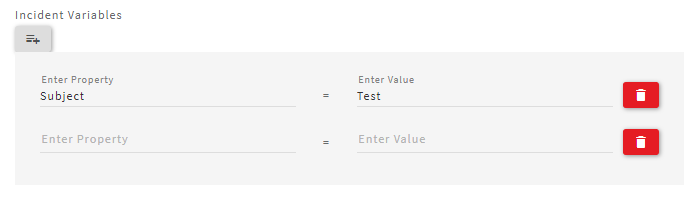
You can also delete the panel by clicking on the red delete button. For example, we have set some Incident properties fields values shown below.
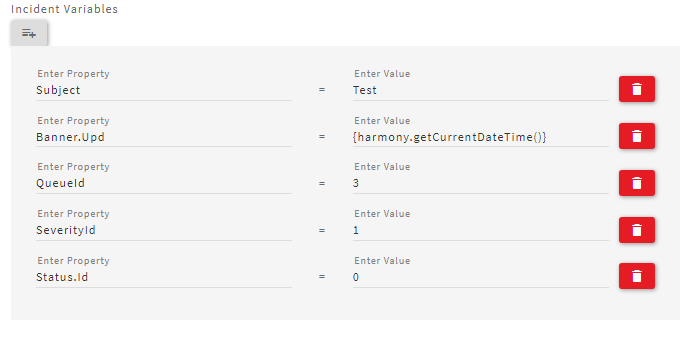
After executing the workflow, the workspace will display the values in Oracle Service Cloud. Once the Chat incident is opened in Oracle Service Cloud and after an agent accepts a chat, Popflow activity will set the values from Media bar.
Fields that were configured in the 'Set Default Chat Incident Data' activity are updated in Oracle Service Cloud as shown below.
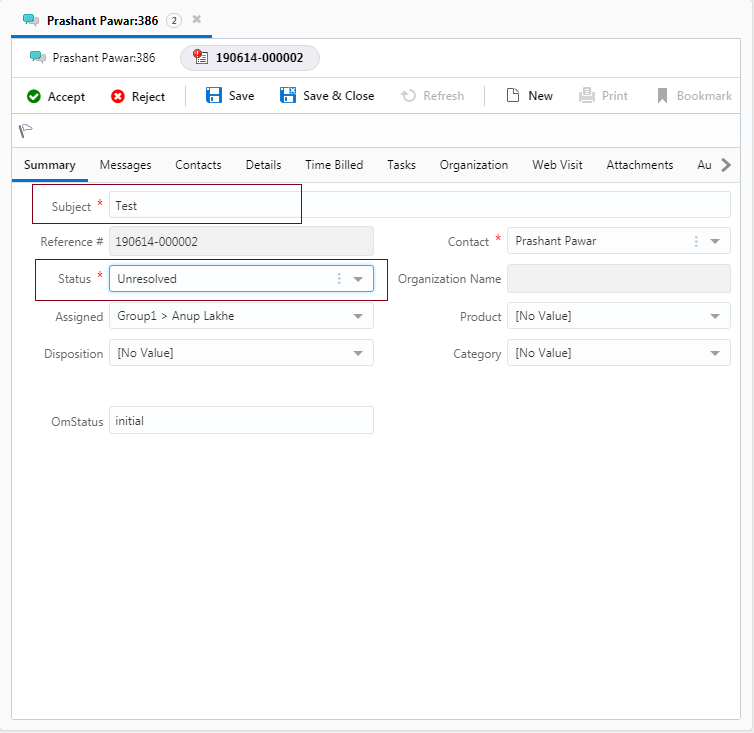
Note:
- For the 'Subject' field, you can enter any value.
- 'SeverityId' field is a drop down in OSC; you need to enter either of the below number codes:
1 for 'Low'
2 for 'Medium'
3 for 'High' - 'QueueId' field is a drop down in OSvC; you need to enter either of the below number codes:
2 for 'Tier I'
3 for 'Tier II'
4 for 'Tier III' - 'Status.id' field is a drop down in OSvC; you need to enter either of the below number codes:
2 for 'Solved'
1 for 'Unresolved'
8 for 'Updated'
3 for 'Waiting'