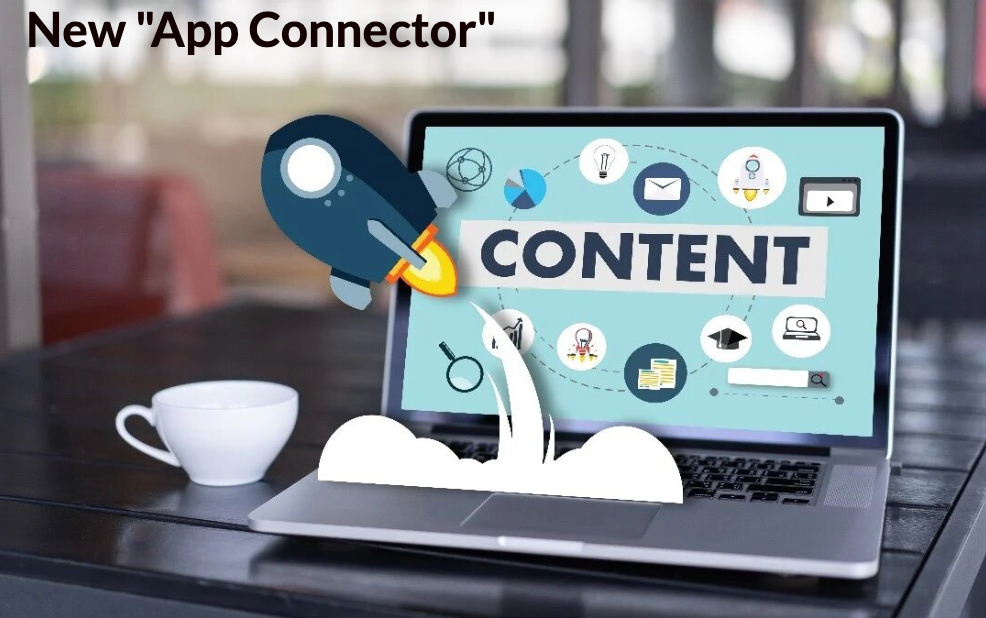
👏 The App Connector & Server Activity is now generally available! We thank all Preview Feature clients for their feedback!
Overview & Quick Start
Build, reuse, and secure connections to multiple API sources!
- The App Connector and Server Activity are PopFlow features that secure API connections within the OpenMethods Experience Cloud on the server side.
- Experience Cloud Administrators can create connections that can be used repeatedly throughout PopFlows.
- The feature secures data using patent-pending server-side authentication! Protect data between applications in the browser and CRM.
How to use App Connector
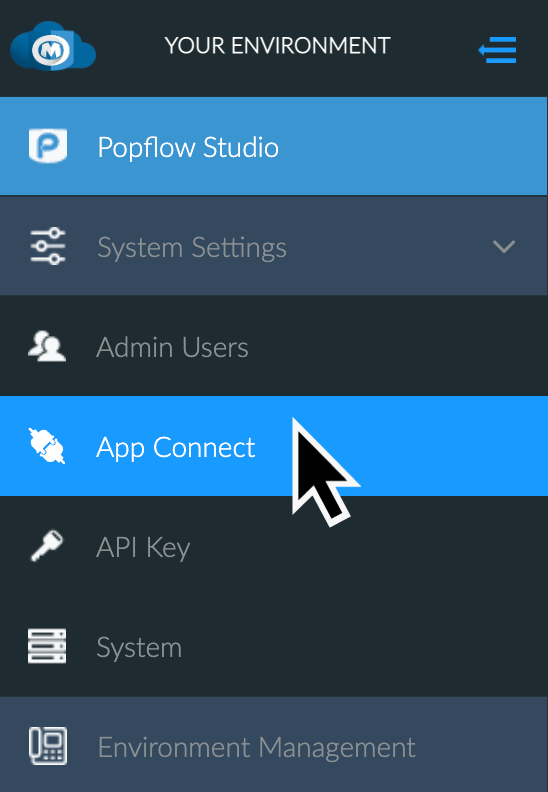
First, you will need to create a connection!
- From the Application Manager, you can click on 'App Connect".
- This will take you to the App Connect Management Screen.
- To add a new record, click on the 'Add New' button and fill out the form. (See Example Below)
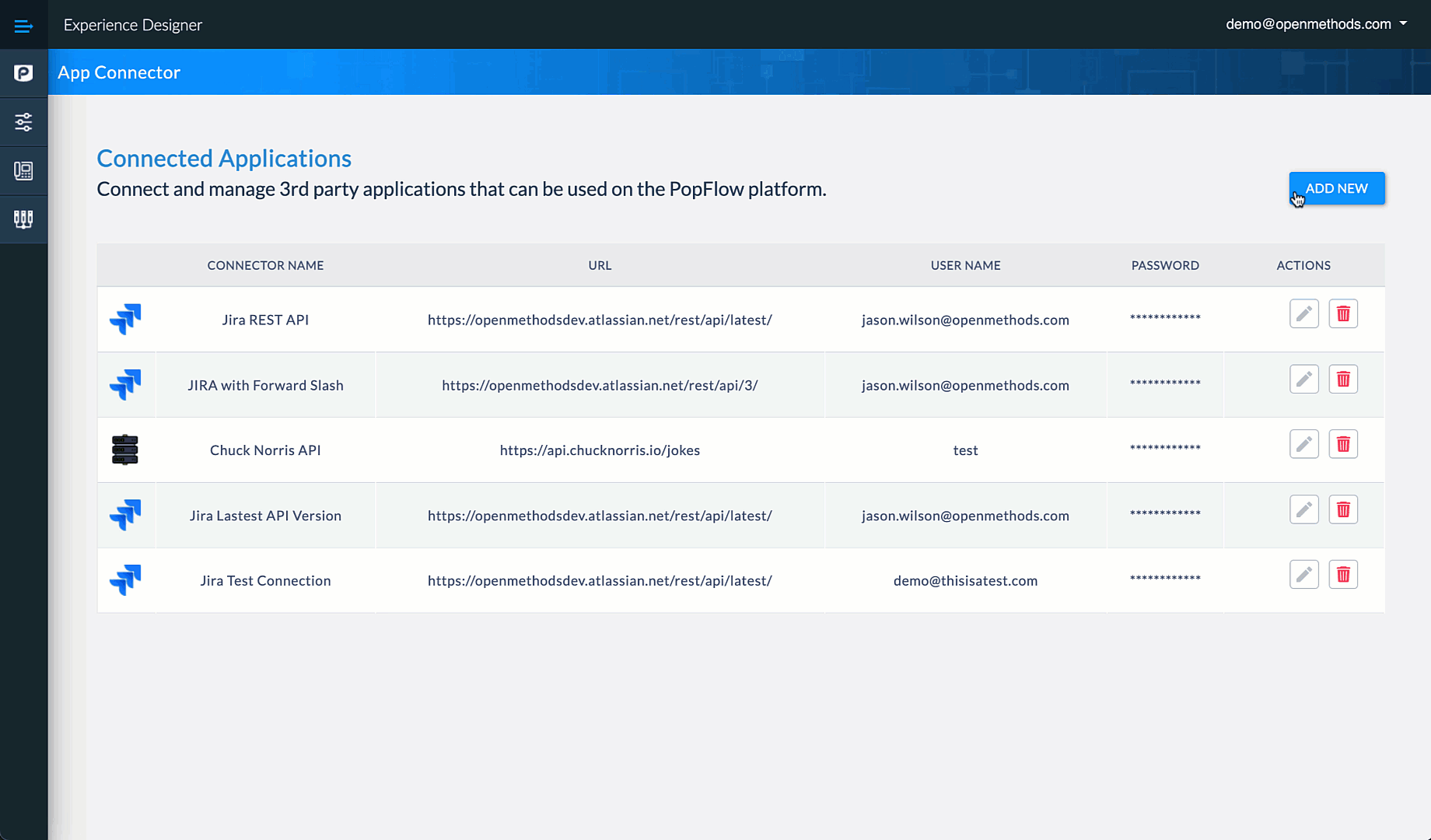
New Connector Fields
| Form Option | Description |
|---|---|
| Connector Name | A name for the record. |
| Auth Type | Two authentication types are available: Basic or Token. |
| Domain | The Rest API root resource URL. |
| Additional Headers | Additional headers to send with the HTTP request. |
| Auth Prefix | The authorization header prefix when using a Token type of authorization. Common prefixes are Bearer or Session. Check with the connecting application's documentation to see what is accepted in your particular case. |
| Auth Prefix Value | The value to be sent with the prefix. Example Bearer <token value>. |
You can now use the connection in the Server Activity when designing your PopFlow Workflow.
- These App Connect records can be revoked anytime by selecting the "Trash" icon next to the record.
Once you have created an application connection, use the following to call your connection securely within PopFlow's Experience Designer:
Server-Side HTTPS/Webhook
🧪 Preview Feature! his feature is in ...
Server-Side HTTPS/Webhook
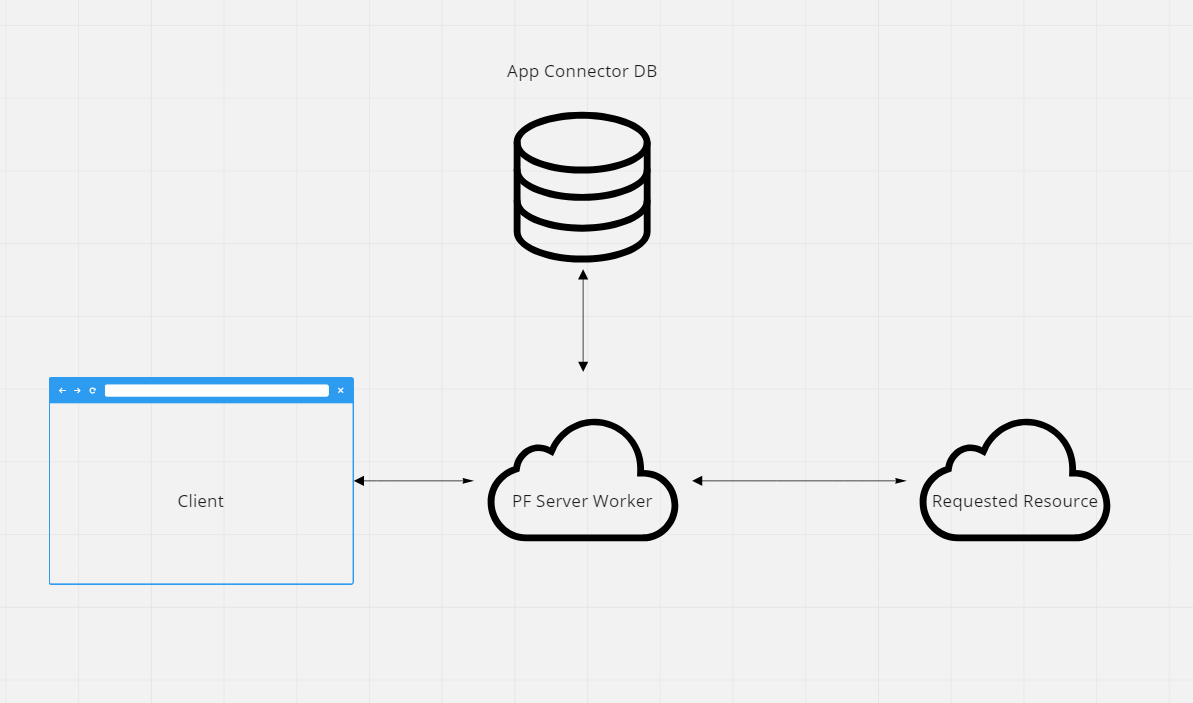
- When the PopFlow Script executes the Server Activity, the client will request the PopFlow Server Worker.
- The client will use the parameters the Server Activity defines in PopFlow.
- The PopFlow Server Worker will then use the selected credentials in the Server Activity and securely use those credentials to complete the request.
Build An AppConnector First
Before you can use the Server Activity, an App Connect (link) record needs to be created.
How to use the Server-Side Activity
First, add the Server Activity.
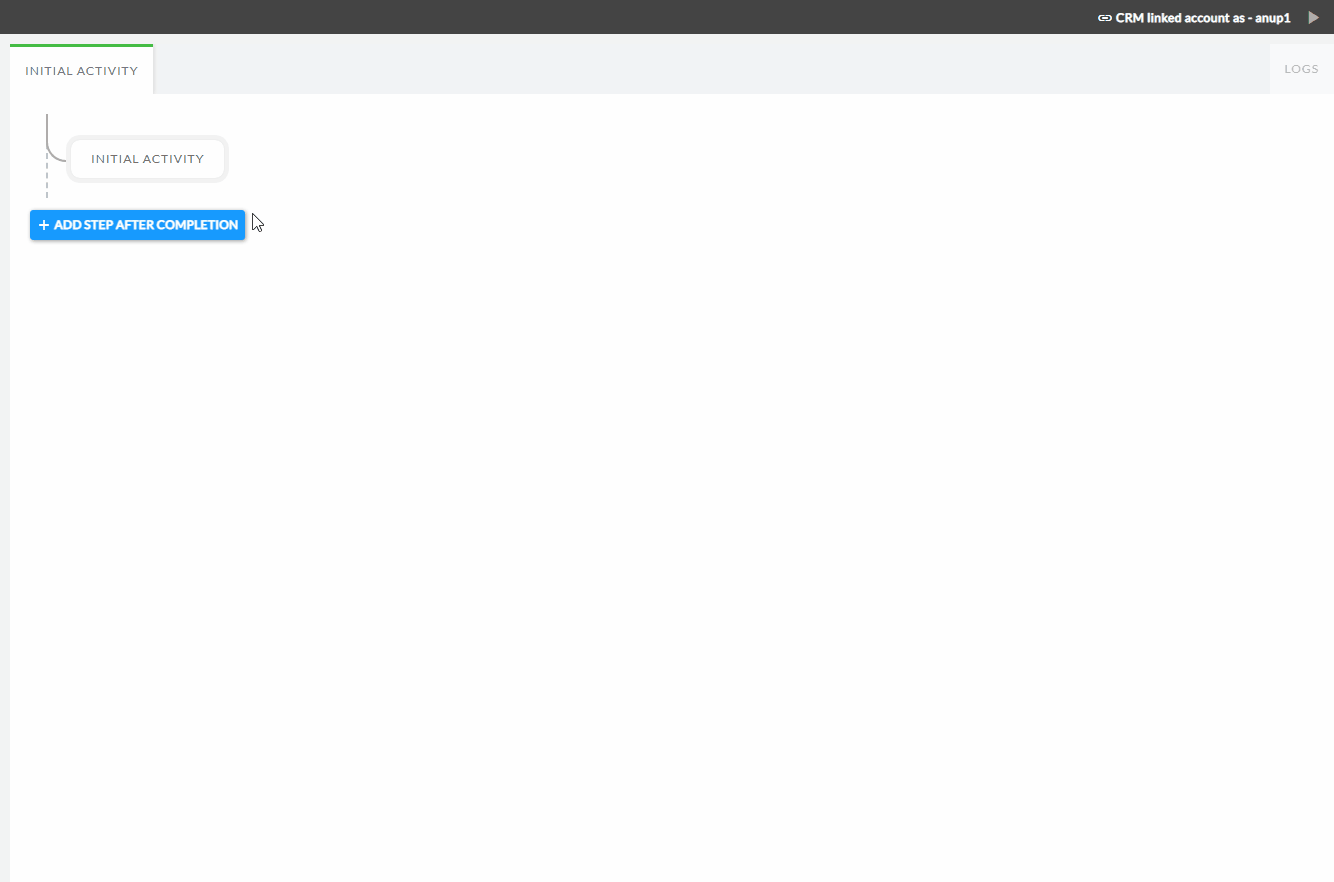
Then configure activity options:
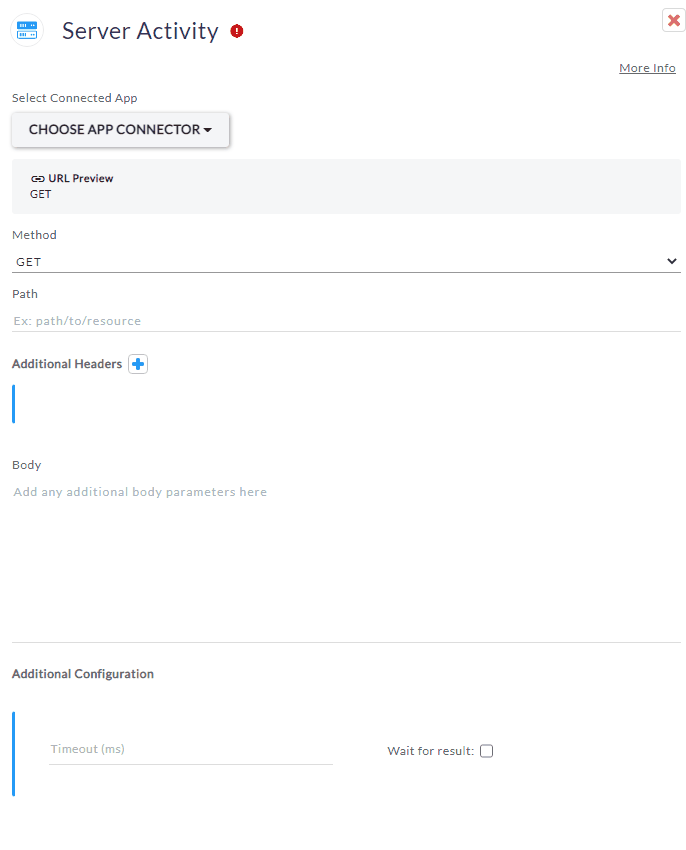
Server Activity Fields
| Option | Description |
|---|---|
| Select Connected App | The list of available Connected Apps |
| Method | The HTTP method to be used. |
| Path | The path of the HTTP resource. |
| Additional Headers | Additional headers to send with the HTTP request. |
| Body | The HTTP body to send with the request. |
| Timeout | The amount of time to wait for the request before timing out. |
| Wait for result |
If true, it will wait for the request to return the results. If false, it will send the request and continue PopFlow execution immediately. |
💡 When & Why To Use Server Activity
- If you require an application API connection for multiple PopFlows, construct it once and reuse it.
- This approach can greatly reduce the time and effort spent on manual configuration or construction of API requests.
- When sending secure API requests to the Server Side, it is advisable to do so to avoid executing the HTTPS request directly from the client-side browser (user system).
- This measure will guarantee increased security and privacy for your users and organization.